Looking for top low-code project management tools in 2024? Here’s a quick overview of the 10 best options:
- Microsoft Power Apps
- Appian
- Mendix
- OutSystems
- Zoho Creator
- Quickbase
- ServiceNow
- Kissflow
- Creatio
- Retool
These tools help teams build custom project management apps with minimal coding. Key benefits include:
- Faster app development
- Improved team collaboration
- Streamlined workflows
- Less reliance on IT/developers
When choosing, consider your specific needs, ease of use, integration capabilities, scalability, and budget.
Quick Comparison:
| Tool | Best For | Standout Feature | Potential Drawback |
|---|---|---|---|
| Power Apps | Microsoft users | Microsoft integration | Learning curve |
| Appian | Large enterprises | Process automation | Can be costly |
| Mendix | Rapid development | Visual modeling | Limited customization |
| OutSystems | Enterprise mobility | AI-assisted development | Expensive for large projects |
| Zoho Creator | Small businesses | Zoho ecosystem | Limited offline capabilities |
| Quickbase | Non-technical users | Ready-made templates | Basic UI |
| ServiceNow | IT service management | Extensive integrations | Complex for beginners |
| Kissflow | Workflow automation | User-friendly interface | Limited advanced features |
| Creatio | CRM/sales focus | Industry-specific solutions | Steep learning curve |
| Retool | Internal tools | Quick prototyping | Not for public-facing apps |
Related video from YouTube
What to Look for in Low-Code Project Management Tools
When choosing low-code project management tools, keep these key features in mind:
Integration Options
Good tools work well with other systems like Git. This helps everyone on the team stay on the same page about project goals and progress.
Ease of Use
Pick a tool that’s easy to learn and use, even for people who don’t know much about coding. This way, your team can start using it quickly.
Room to Grow
Choose a tool that can change as your needs change. This helps you finish projects faster and make better apps.
Safety and Rules
Make sure the tool keeps your project information safe. Look for features like:
| Safety Feature | What It Does |
|---|---|
| User login | Makes sure only the right people can use the tool |
| Safety checks | Keeps your information secure |
| Activity logs | Shows who did what and when |
These features help protect your project data and keep it private.
1. Microsoft Power Apps
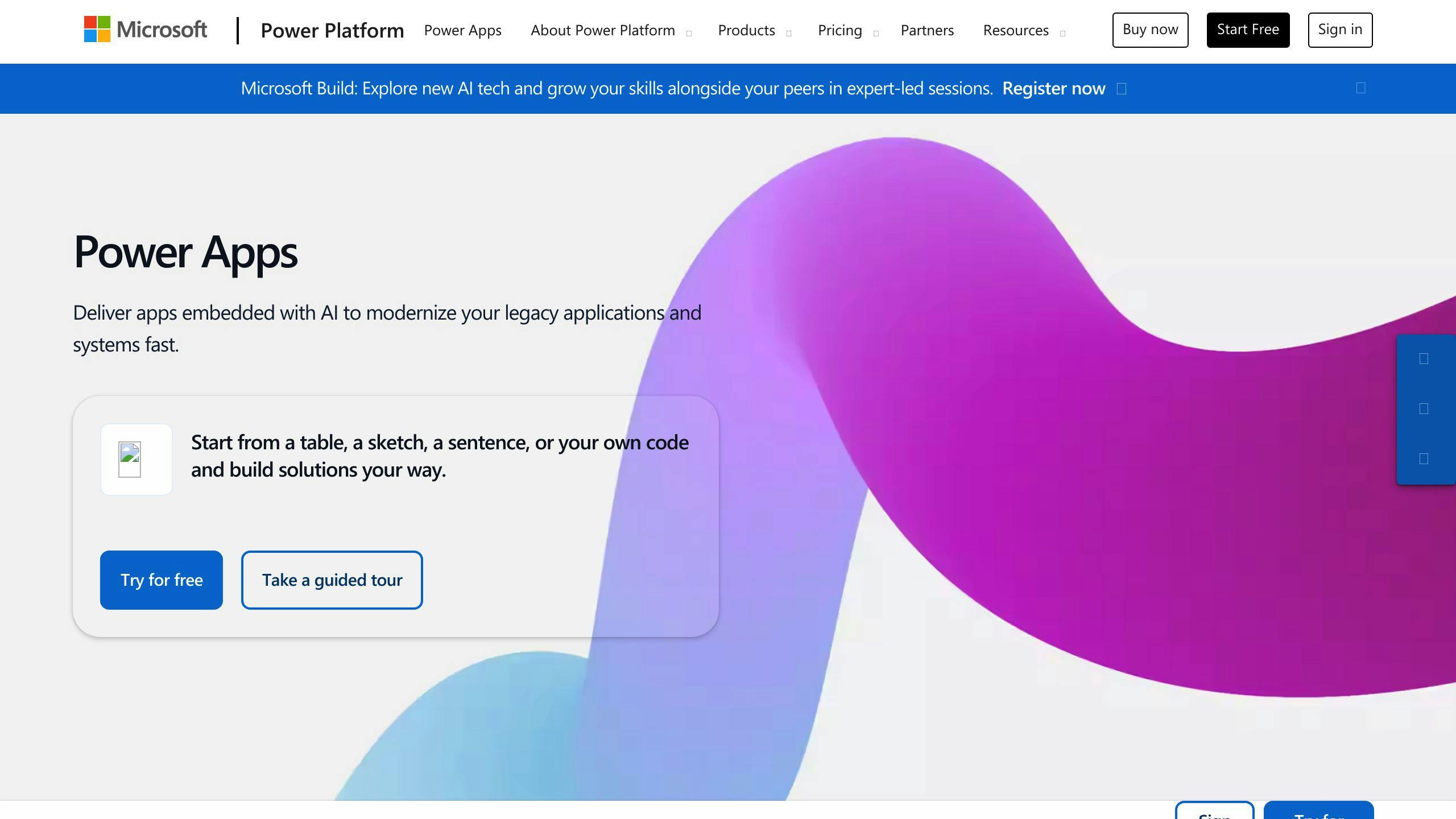
Microsoft Power Apps helps teams manage projects with less coding. It makes planning, tracking tasks, talking to team members, and creating reports easier.
Key Features
Power Apps lets you:
- Build custom project tools
- Work with other Microsoft products
- Use data from different places
- Make your own dashboards
Pros and Cons
| Pros | Cons |
|---|---|
| Teams can make tools without much coding | Can be hard to learn at first |
| Works well with other tools | Less control over some parts |
| Can be changed to fit your needs | |
| Helps teams work faster |
Best Suited For
Power Apps works well for:
- Companies that want to connect different tools
- Teams that need to make custom project tools
- Businesses looking to work faster with less coding
It’s good for groups that want to build their own solutions quickly.
2. Appian
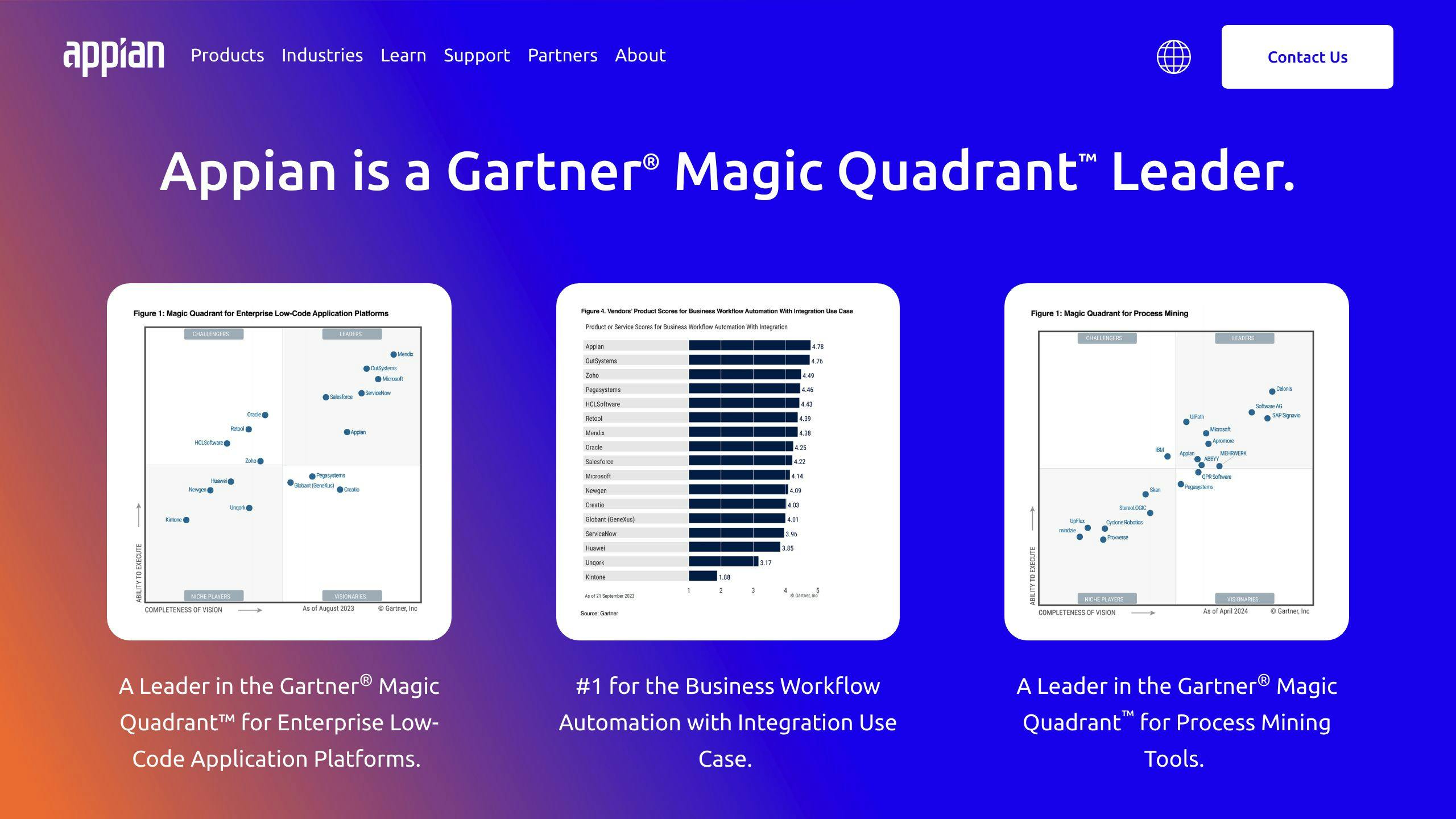
Appian is a tool that helps teams manage projects with less coding. It makes work easier and helps teams get more done.
Key Features
Appian offers:
- Easy-to-use interface for making custom apps
- Connects with other tools and data
- Makes work steps happen automatically
- Tools for team members to work together
- Can be used on phones for managing projects anywhere
Pros and Cons
| Pros | Cons |
|---|---|
| Easy to set up and use | Can cost a lot for big companies |
| Can grow with your needs | Might need extra training for hard tasks |
| Works well with other tools | |
| Helps teams work better together |
Best Suited For
Appian works well for:
- Big companies with complex project needs
- Teams that need to make their own apps and automate tasks
- Businesses wanting to make work easier and get more done
- Groups that need to connect with other tools and data
3. Mendix

Mendix helps teams build software faster with less coding. It makes the whole process easier and quicker.
Key Features
Mendix offers:
- Tools for both low-code and no-code work
- Ways to share and use models
- Easy cloud setup
- Full app lifecycle management
- Built-in app store
Pros and Cons
| Pros | Cons |
|---|---|
| Fast app building | Can be hard for new users |
| Good for team projects | Less room for custom changes |
| Helps both new and expert developers |
Best Suited For
Mendix works well for:
- Companies wanting to go digital faster
- Teams needing to make custom apps quickly
- Groups that work together a lot
- Developers who want to focus on important tasks, not just coding
4. OutSystems
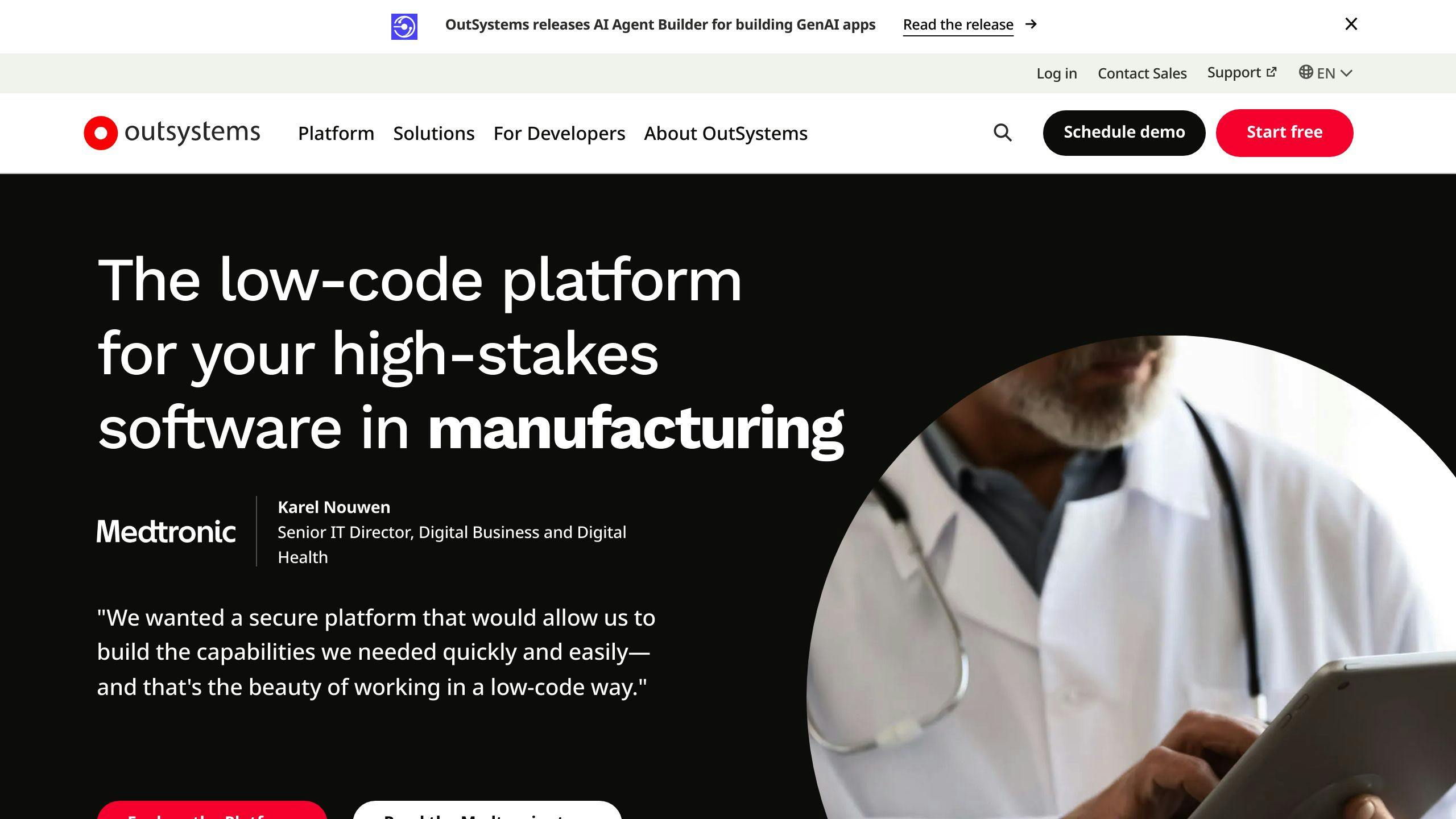
OutSystems is a tool that helps make apps with less coding. It’s good for both mobile and web apps. You can drag and drop things to build apps, connect them to other systems, and change them to fit what your business needs.
Key Features
OutSystems uses AI, cloud tech, and visual tools to help more people make apps. Here’s what it can do:
- Make apps that work well on phones and computers
- Build apps faster than usual
- Change old systems into new, better ones
- Make apps that are safe and can grow with your business
Pros and Cons
| Pros | Cons |
|---|---|
| Easy to learn | Can cost a lot for big projects |
| Makes apps quickly | Not as flexible for very complex apps |
| Apps can grow with your needs | Takes time to learn for non-tech people |
| Safe to use |
Best Suited For
OutSystems works well for:
- Big companies that want to make apps faster
- Businesses that need safe apps that can grow
- Teams with people who don’t know much about coding
- Companies that want to update their old computer systems
OutSystems helps you make good apps without needing to write a lot of code. It’s a tool that can help many different kinds of businesses.
5. Zoho Creator
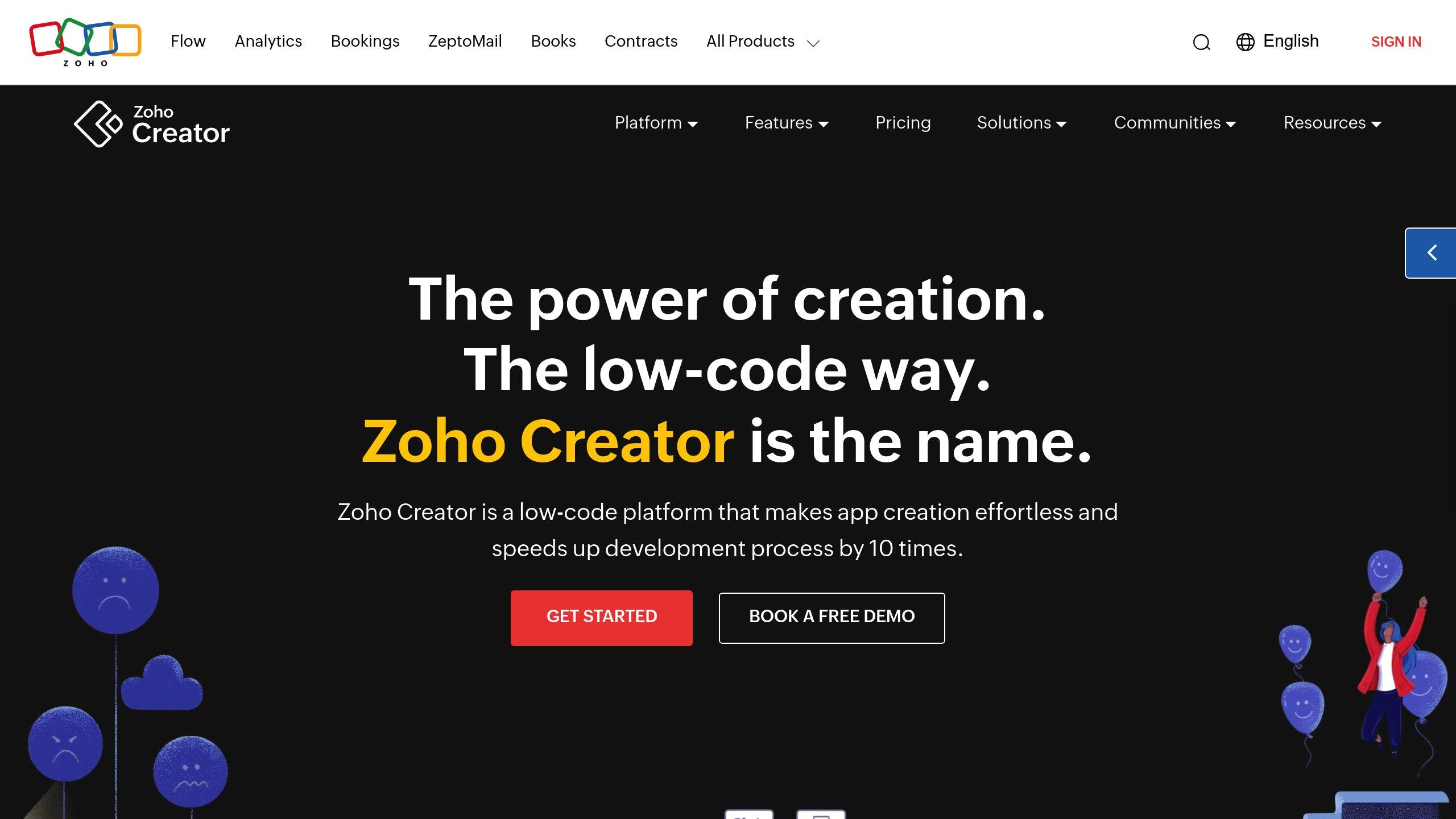
Zoho Creator helps businesses build custom apps without much coding. It works on many devices and makes app creation easier.
Key Features
Zoho Creator offers:
- Visual builder for turning complex ideas into working apps quickly
- Drag-and-drop tools to automate tasks and do big calculations
- Works with other Zoho apps like CRM, Books, and Project
- Connects to outside tools like PayPal, Facebook, and Google Analytics
Pros and Cons
| Pros | Cons |
|---|---|
| Easy to use | Doesn’t work well offline |
| Can be changed to fit needs | DELGUGE can be hard for non-coders |
| Works well with other apps | Forms can be slow to load |
Best Suited For
Zoho Creator works well for:
- Small and medium-sized businesses wanting to make their own apps
- Teams that need to make apps without knowing much about coding
- Groups looking to make their work easier and faster
6. Quickbase
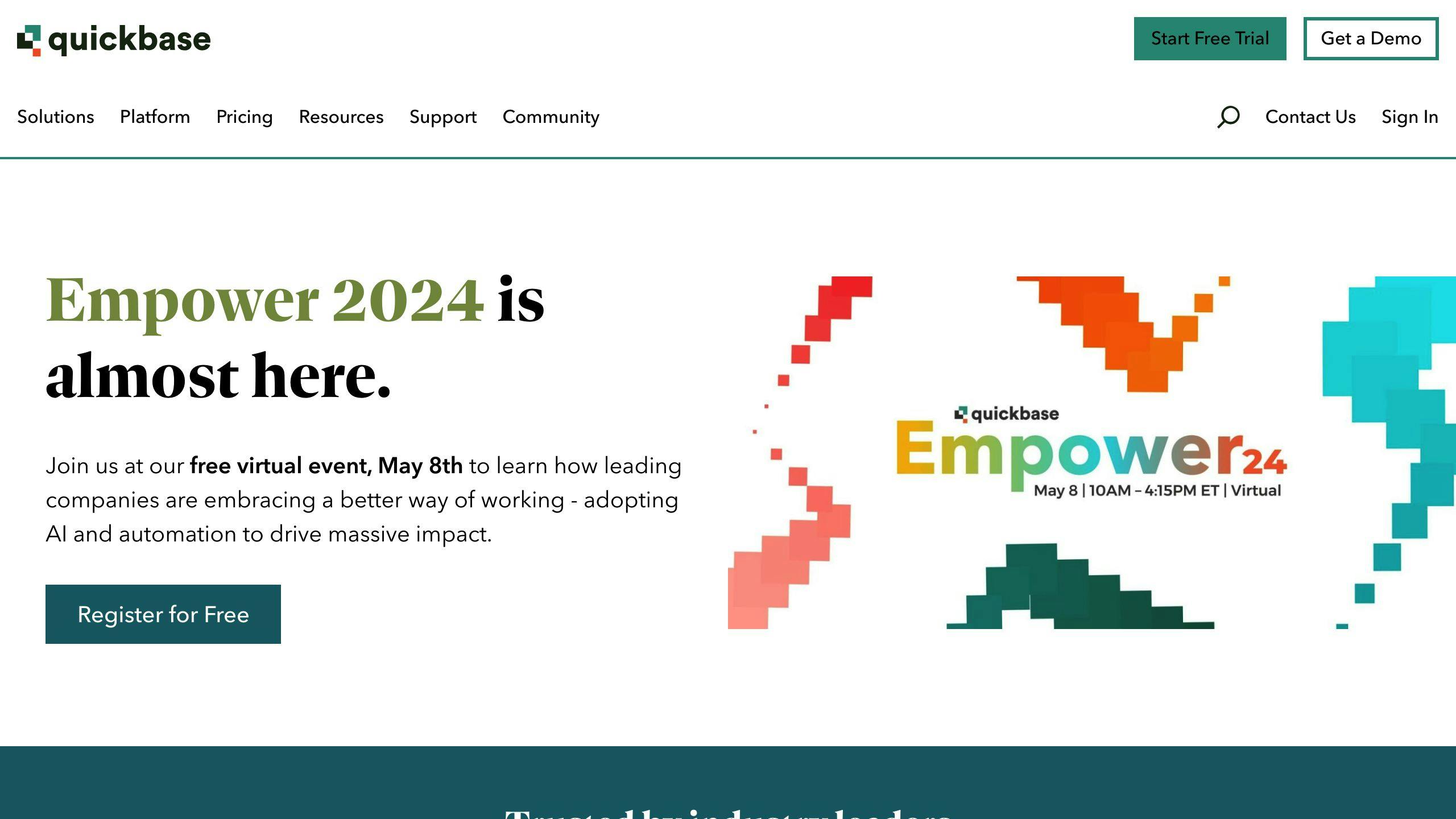
Quickbase helps teams make their own apps without much coding. It’s good for non-developers who want to build apps while still following IT rules.
Key Features
Quickbase offers:
| Feature | Description |
|---|---|
| App templates | Over 2500 ready-made templates for different business needs |
| Data connection | Build apps from Excel or link to over 100 cloud data sources |
| User management | Control who can see and change what in the app |
| Basic logic | Use formulas and rules to make the app work how you want |
| App integration | Works with G Suite, Office 365, and Slack |
Pros and Cons
| Pros | Cons |
|---|---|
| Easy to use | Plain look might put off new users |
| Can be changed to fit needs | Often shows error messages when editing data |
| Good help when you need it | Doesn’t work well offline |
Best Suited For
Quickbase works well for:
- People who don’t know much about coding but want to make simple apps
- Turning spreadsheets into apps and making work steps easier
- Making apps for different parts of a company with some IT oversight
- Connecting data from different online apps
It’s often used in tech companies, business services, construction, and non-profits.
sbb-itb-178b8fe
7. ServiceNow
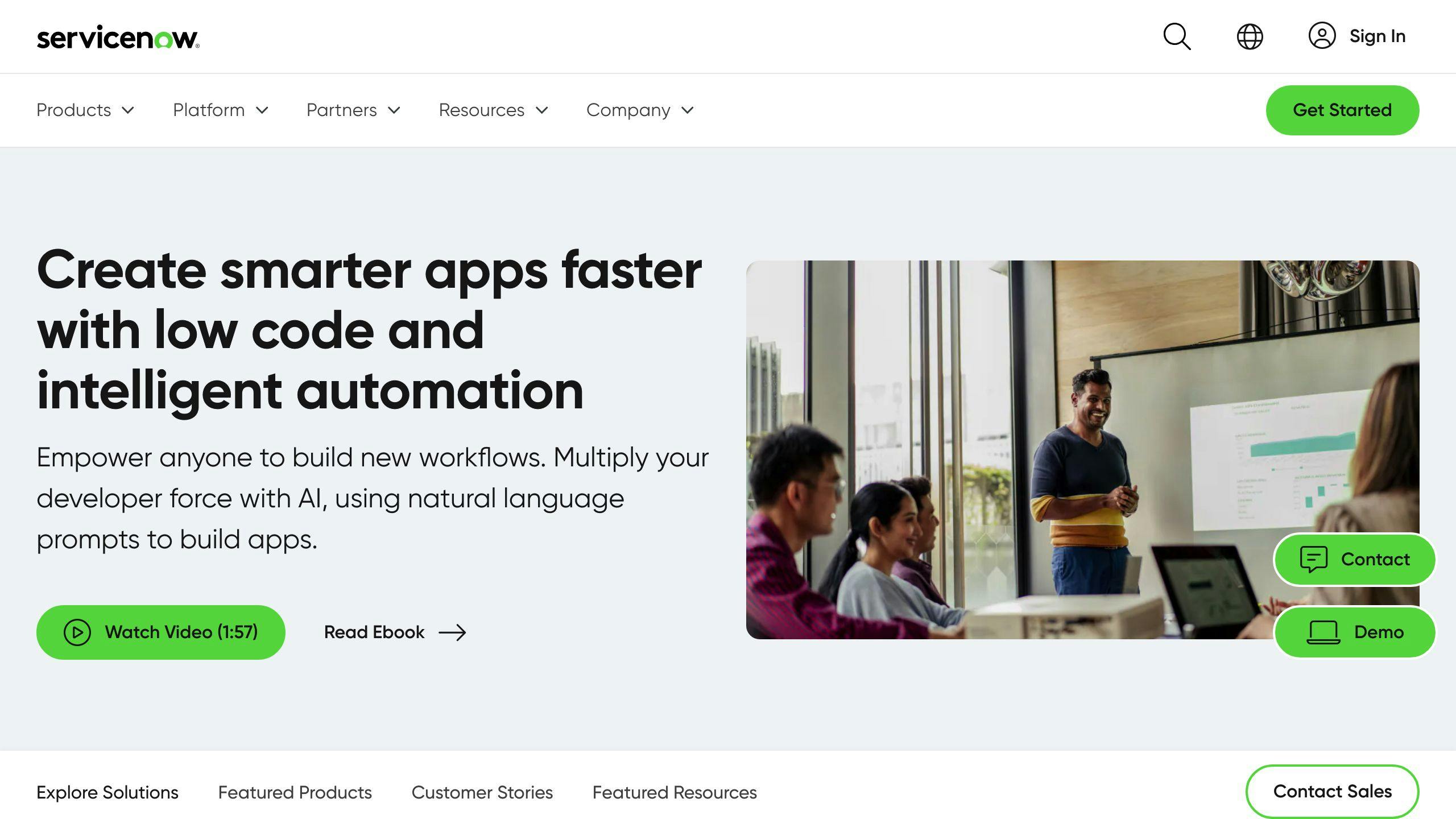
ServiceNow is a big name in low-code tools. It offers a platform called Now Platform that helps people build apps without much coding. This cloud-based tool lets users make apps by dragging and dropping parts, setting up work steps, and linking different services.
Key Features
ServiceNow’s low-code platform offers:
| Feature | What it does |
|---|---|
| Easy-to-use interface | Build apps by dragging and dropping parts |
| AI tools | Make and launch apps quickly |
| Team tools | Help different teams work together better |
| Can grow with you | Change as your business needs more |
Pros and Cons
| Good things | Not so good things |
|---|---|
| Makes apps faster | Can be hard for non-tech people to learn |
| Helps businesses change quickly | Costs more than some other tools |
| Needs less help from IT teams | Some parts can’t be changed much |
Best Suited For
ServiceNow works well for:
- Big companies that want to make their IT work better
- Groups that need a tool that can grow a lot
- Businesses looking to use more computer tools quickly
8. Kissflow
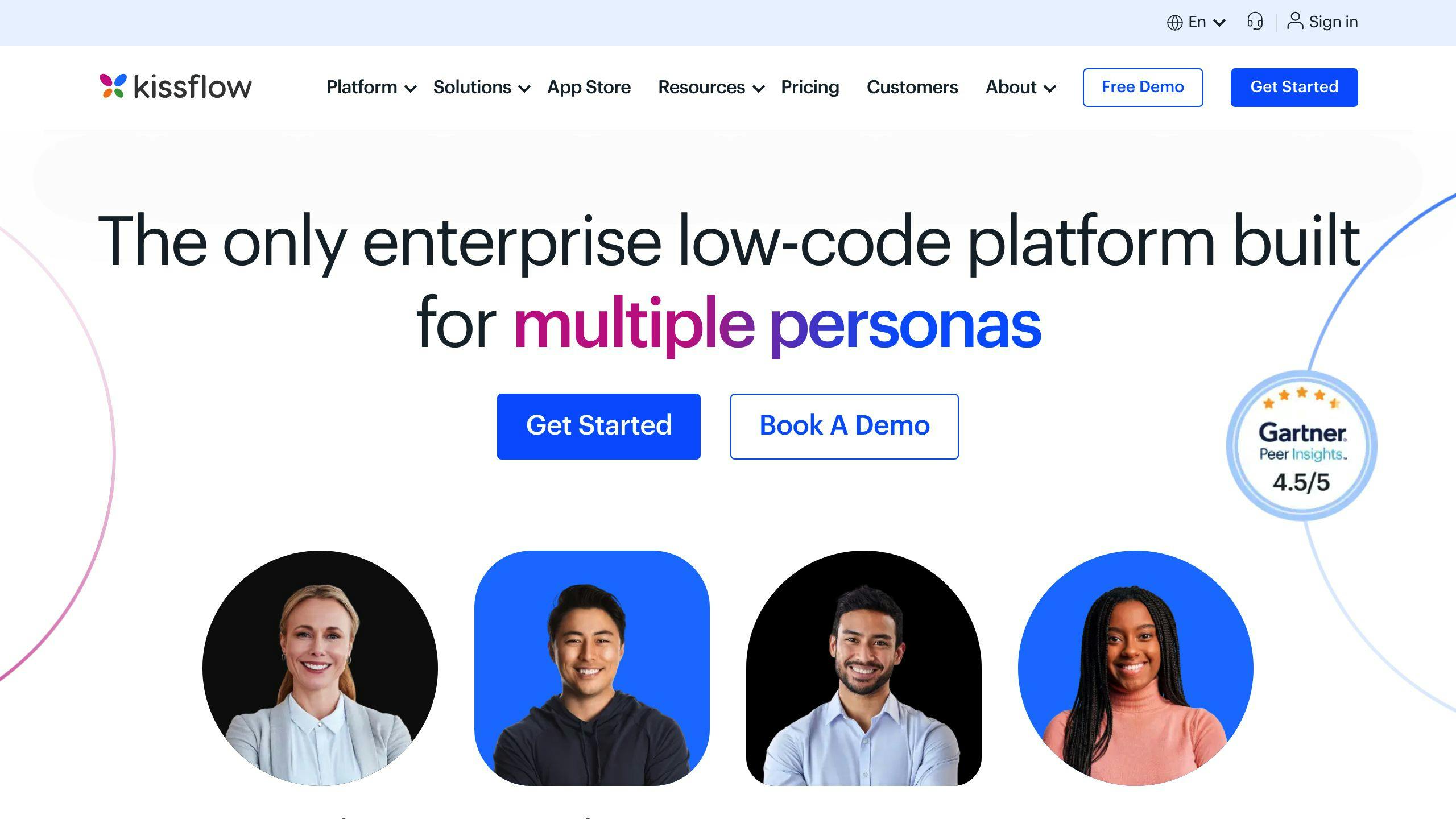
Kissflow is a tool that helps people make work easier without needing to know how to code. It’s good for making office tasks run smoother and building simple apps.
Key Features
| Feature | What it does |
|---|---|
| Easy workflow maker | Make work steps by moving things around on the screen |
| Change how it looks | Make the screen look how you want with ready-made parts |
| Works with other tools | Connect Kissflow to other work tools you use |
| Make forms quickly | Build forms with many types of questions, even location |
| Set up work rules | Make rules for how work should be done |
Good and Not So Good Things
| Good | Not So Good |
|---|---|
| Simple to use | Can’t change some things if you don’t know code |
| Make things fast | Takes time to learn how to connect with other tools |
| Can grow with your needs | Not great for making things for people outside your company |
Who It’s Good For
Kissflow works well for:
- Companies that want to make office work easier
- People who manage how work is done and want to make it better
- Groups that need a tool that can change as they grow
9. Creatio
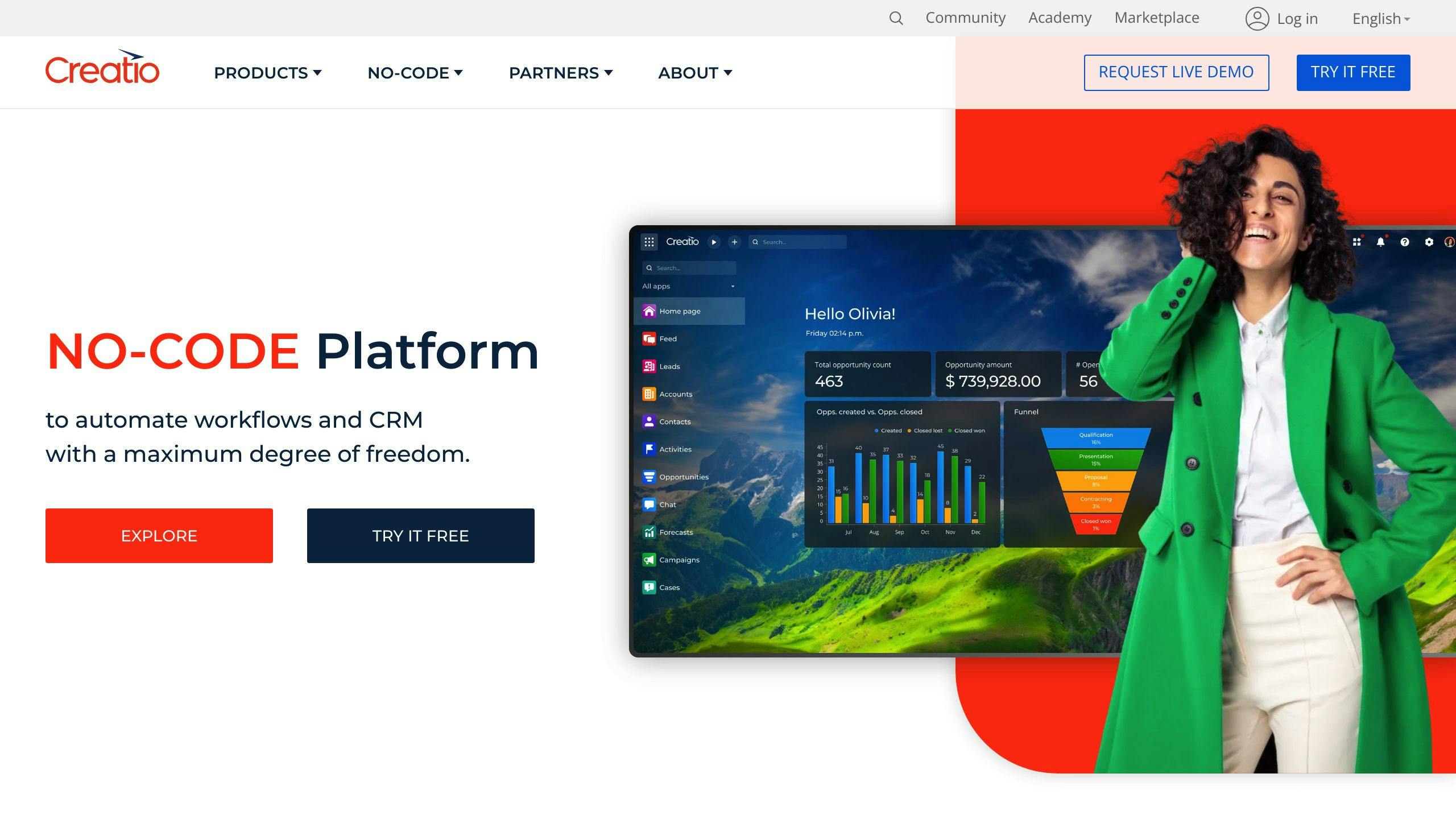
Creatio is a tool that helps businesses manage their work with less coding. It’s good for marketing, sales, and customer service.
Key Features
| Feature | What it does |
|---|---|
| Customer Info | Keep track of customer details and new leads |
| Email Marketing | Send emails to customers and possible buyers |
| Sales Tracking | See how sales are going with easy-to-read charts |
| Work Overview | Look at how the business is doing with custom screens |
| Project Management | Handle projects better with automatic tasks |
| Service Promises | Set and check service goals to keep customers happy |
| Customer Help | Help customers through many ways like phone or chat |
Good and Not-So-Good Points
| Good Points | Not-So-Good Points |
|---|---|
| Combines work steps and customer management | Doesn’t have ready-made tools for some tasks |
| Easy to change to fit your needs | Can be hard for some people to use |
| Keeps work safe and organized | Can be costly for some users |
Who It’s Good For
Creatio works well for:
- Companies of all sizes that want to make their work easier
- Businesses that need to manage customers better
- Teams that want to handle projects and cases in one place
It’s a good choice if you need a tool that can do many jobs without much coding.
10. Retool
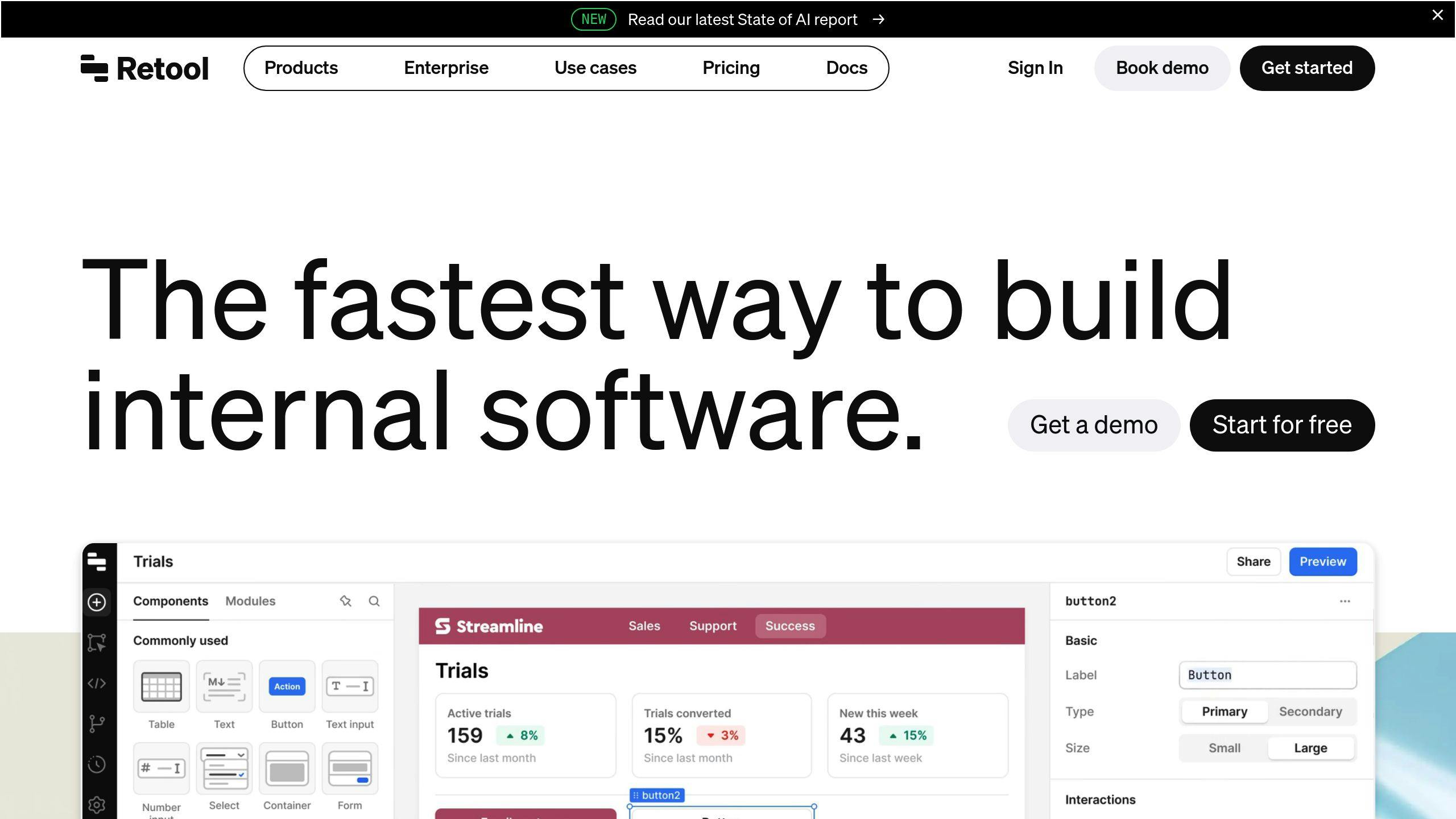
Retool helps businesses make custom apps for their own use without much coding. It’s easy to use and works well with many data sources.
Key Features
Retool offers:
| Feature | Description |
|---|---|
| Easy app building | Drag-and-drop tools to make app screens |
| Connects to many tools | Works with lots of databases and online services |
| User control | Set who can see and do what in the app |
| Version tracking | Keeps track of changes, like Git |
| Task automation | Makes work steps happen on their own |
| Ready-made designs | Start with pre-made app layouts |
Pros and Cons
| Pros | Cons |
|---|---|
| Easy to use | Can be costly for big teams |
| Works with many tools | Not great for big, complex apps |
| Good user control | Not for making public apps |
| Keeps track of changes | Free plan has limits on sharing |
Best Suited For
Retool works well for:
- Businesses of all sizes making their own work apps
- Teams that need to use data from many places
- Groups that want to make work steps happen automatically
- Companies that need to control who uses their apps
It’s good for making work apps quickly and easily, but not for big public apps or websites.
Comparing Low-Code Project Management Tools
When picking a low-code project management tool, it’s important to look at what each one can do. Here’s a simple breakdown of the top 10 tools:
| Tool | What It Does | Good Points | Not So Good Points |
|---|---|---|---|
| Microsoft Power Apps | Makes apps with drag-and-drop, uses AI | Works for all teams, helps people work together | Can be hard to learn at first |
| Appian | Lets you build apps visually, keeps data safe | Makes work easier, grows with your needs | Can’t change some things much |
| Mendix | Helps make apps faster, works in the cloud | Quick to build apps, works with many data sources | Can cost a lot for big teams |
| OutSystems | Builds full apps, uses AI to help | Fast to make apps, grows as you need | Free version doesn’t do much |
| Zoho Creator | Easy app building, makes work steps automatic | Simple to use, fits with other Zoho tools | Can’t change some things much |
| Quickbase | Makes apps without coding, works with other tools | Easy to use, quick to build | Might not work for very big projects |
| ServiceNow | Helps with IT tasks, makes work steps easier | Grows big, works with other systems | Takes time to learn how to use |
| Kissflow | Builds apps without coding, makes work flow better | Easy to use, quick to set up | Can’t change some parts much |
| Creatio | Helps with sales and customers, makes apps with less code | Quick to build, grows as needed | Free version is limited |
| Retool | Builds apps by dragging parts, works with many tools | Easy to use, quick to make apps | Not great for big, complex apps |
This table shows what each tool does best, what’s good about it, and what might not be so good. By looking at these things, you can choose the tool that fits your needs best.
Picking the Right Low-Code Project Management Tool
When choosing a low-code project management tool, think about these key points:
What Your Company Needs
First, know what your company wants to do better. Ask:
- What project tasks are hard right now?
- What work do you want to make easier?
Look at tools that can help with these things.
What the Tool Can Do
Check what each tool offers:
| Feature | Why It Matters |
|---|---|
| How fast it works | Can you make apps quickly? |
| Can you change it | Does it fit your way of working? |
| Works with other tools | Can it connect to what you already use? |
| Can grow | Will it still work as your company gets bigger? |
| Keeps things safe | Does it protect your work and data? |
Easy to Use
Pick a tool that’s easy for your team to learn. Look for:
- Simple screens
- Drag-and-drop features
- Not much coding needed
Cost and Value
Think about:
- How much it costs to buy and use
- What you’ll save by using it
- How it will help your work
| Cost to Think About | What You Might Get Back |
|---|---|
| Buying the tool | Get work done faster |
| Setting it up | Make fewer mistakes |
| Keeping it running | Work better as a team |
Wrap-up
Low-code tools are changing how teams manage projects. These tools help project managers build custom solutions without much coding. They make it easier for teams to work together and see what’s happening in a project.
When picking a low-code tool for project management, think about:
- What your company needs
- What the tool can do
- How easy it is to use
- How much it costs
| Consider | Why It Matters |
|---|---|
| Company needs | Make sure the tool fits your work |
| Tool features | Check if it can do what you need |
| Ease of use | Your team should be able to learn it quickly |
| Cost | See if it’s worth the money |
These tools are becoming more important for project work. They help teams:
- Work faster
- Make fewer mistakes
- Talk to each other better
FAQs
What software does a project manager need to know?
Project managers should be familiar with tools that help manage projects well. Here are some common project management software options:
| Software | Cost | Website |
|---|---|---|
| Smartsheet | Starts at $26 per user each month (yearly plan), free plan available | Smartsheet |
| ClickUp | Starts at $7 per user each month, free plan available | ClickUp |
| Jira | Starts at $7.50 per user each month (yearly plan) | Jira |
| Zoho Projects | Starts at $4 per user each month (yearly plan), free plan available | Zoho Projects |
These tools help project managers:
- Work with team members
- Keep track of project progress
- Make work easier
Each software has different features to help manage projects better. Project managers should try out a few to see which one works best for their team and projects.
Related posts
- Predictive Analytics for Business: 2024 Guide
- 10 Best Knowledge-Driven Process Automation Tools 2024
- Automate Workflows with Drag-and-Drop Builders
- Top 8 SRM Software Compared: 2024 Review

Leave a Reply